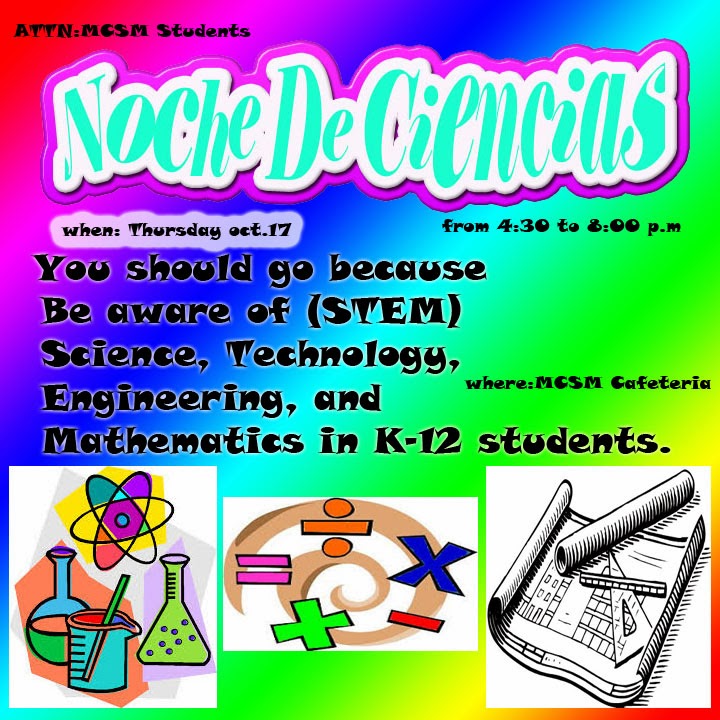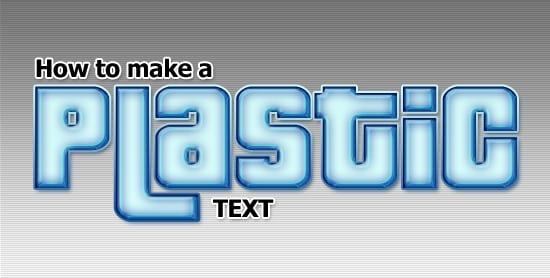did you create your blog yet? we are replacing the Powerpoint with blog.
#12: Adding Texture via Layers due 10/23/15
Click on the hash tag # for the instruction...
submit .psd & .jpg with blog link to your summary to complete this project.
Do now: make a QR code for your poster... put your own on the top corner of your Poster.
example: http://tzs101.blogspot.com/ =
***********************************************************
#13: Change one thing Poster from NYC Food Bank due 10/26/15
day 1: find a junk food and a healthy food alternative.... (follow instruction from assignment 12)
day 2: create Poster - New file size 5" width x 7" height at 300 resolution
add your text like the examples.(headline, reason for change...)
day 3: add logo and text like the original poster...
submit .psd & .jpg with blog link to your summary to complete this project.
Software: Adobe Photoshop
Using what you learned from assignment #12 think about how you can mimic the official Poster from Food Bank NYC's EATWISE Program for Teens. learn more at http://eatwiseteens.org/ or go tohttp://www.foodbanknyc.org
Identify the different elements that make it Multimedia… what PS effect do you see in the official poster from Food Bank
To get a 100 on this assignment you must:
state the background - Solid or gradient?
how you created the "new" food?
correctly identify the type of blending options used in this poster.
and research the benefit of the Healthy food for your main headline; sub-headline.
Lastly add a disclaimer for the use of the NYC FOOD BANK logo. post this on your summary:
The NYC FOOD BANK Logo was used solely for educational purpose. No Copy Right infringement was intended.